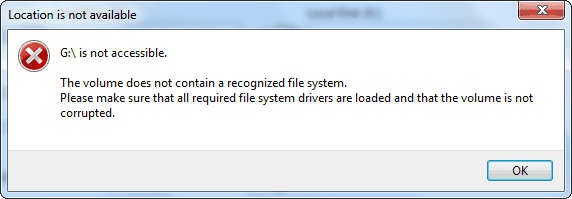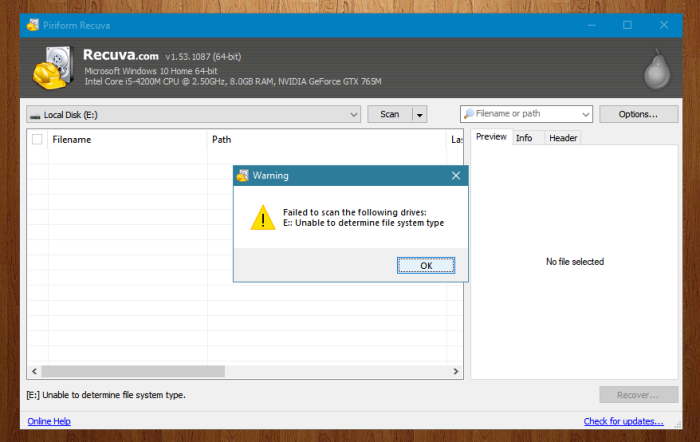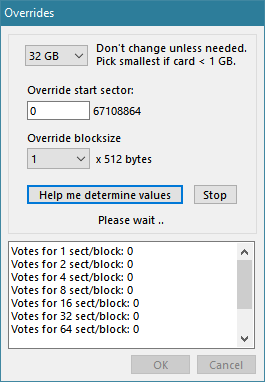You can not recover if you let a full format complete.
It depends if the full format was allowed to complete. A full format overwrites data. Overwritten data can not be recovered. So in case the format operation had the chance to complete, you can stop reading here, nothing and no one will be able to recover the data. The format operation in some brands and types digital cameras is in fact a full format. Sony cameras often do a full format. You may however be able to recover data after a partial full format.
In case you discover an accidental full format in progress, interrupt it.
If you stopped the full format in time.
I can case you discovered your mistake in time and stopped the format, the data not yet overwritten can be recovered from the SD Card. If the full format was at one third for example, photos stored in the remaining 66% of the card are recoverable.
Since the format operation is not complete most likely the file system on the card will be ‘RAW’. It may state “the volume does not contain a recognized file system, make sure all required file system drivers are loaded and that the volume is not corrupted”. Windows may prompt you to format the card.
Do NOT format the card!
How to recover photos after a partial full format of an SD Card.
You many find that popular free tools like Recuva may be incapable of recovering the data.
JpegDigger may be able to help though.
Recover photos after partial full format using JpegDigger
- Download JpegDigger and extract JpegDigger.exe. There is no setup to run.
- Run JpegDigger
- Select the drive. JpegDigger will probably display one or more error messages stating it can not determine the file system. Just OK those messages.
- Click Override. Now select the card’s size and click ‘help me determine values’. Depending on how much data was overwritten this may from a few minutes up to an hour!
- Click OK to accept values
- Click Scan. Depending on card size this may take an hour.
- Click ‘Select all’ > ‘Save’. I recommend simply saving all files and sort them later.
Note that JpegDigger shows an entropy map. The black area(s) indicate parts of the drive containing no data at all. If the map is black completely, all data was already overwritten.
This video shows you all the steps to recover photos from an SD Card after a partial full format: