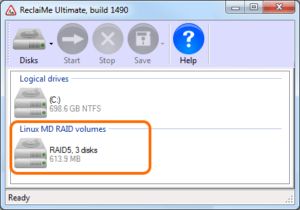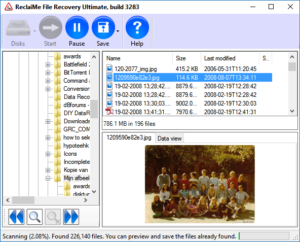Easy to use NAS data recovery software – ReclaiMe Ultimate
NAS data recovery can be quite a challenge but is doable. As modern NAS devices typically use multiple disks in a RAID layout, the recovery is complex and multiple disks need to be analysed at the same time. Most NAS devices are Linux based so the software needs to understand Linux RAID configurations (MD and LVM) and Linux file systems (Ext 2/3/4, XFS and BTRFS).
The procedure to recover data from any Network Attached Storage device is more or less the same whether you need to recover data from a QNAP, Buffalo, NETGEAR, LaCie, Seagate, and Synology etc..
Now the complexity is not so much using the NAS Recovery software, but NAS data recovery means you will need to remove the disks from the NAS, attach them to a PC, and using NAS Data Recovery software to recover the files.
And since there’s typically a fair amount of disk space data stored on the NAS, scanning the file system on the NAS and copying the data to a safe location takes more time than recovering data from a single disk system.
Required license: Ultimate
94% success rate – Unconditional, no questions asked, 30 day money back guarantee!
Preparing for NAS data recovery:
Make sure the NAS device is powered off. Hold the hard disks by the sides and make sure not to touch connectors and the print boards. Do not stand/walk on carpet that can hold static electricity.
- Open NAS device. A NAS device is typically prepared to be opened and have disk removed and added.
- Label disks (bay they were in) so you can put them back in the same order etc.
- Remove disks.
- Attach all disks to a Windows PC carefully.
- You will need to install/attach an additional disk to copy data to.
As we will be using Windows software (ReclaiMe), we need a running Windows installation. It is possible to use SATA and USB ports in any combination to attach the NAS disks. Although SATA is a more preferable option, not every computer has four or six SATA ports available. You can use an inexpensive USB hard disk enclosures, a SATA to USB adapter or attach SATA disks to the motherboard directly. Once you have the recovery PC set up (the beefier the hardware, the better) you can start using ReclaiMe.
The NAS data recovery procedure
- Download and install ReclaiMe File Recovery
- Run ReclaiMe
- Identify and select the NAS volume you need to recover. It will be listed under the “Linux MD RAID” or “Linux LVM” section. Pick the largest one!
- Click Start
If you can’t see the array in ReclaiMe, then download ReclaiMe Free RAID Recovery software and determine the array configuration parameters. Note that to recover the RAID configuration you need to know what RAID type was used in your NAS. When the parameters are determined, click “Run ReclaiMe to recover data” in ReclaiMe Free RAID Recovery tool and back here.
Browsing, previewing and selecting your files.
Wait until ReclaiMe already starts displaying your files. As the scan detects more files, it will continue adding those to the directory and file list. It is not required to sit out an hour long scan as is usually the case with other software. So you can now already:
- Browse and locate your files
- Preview files
- Copy files
Observe the number of files found, and wait for the count to ‘settle’. Once this number stops growing you may Pause the scan. Select all files and folders you want to recover and use the Save button in the toolbar to copy them to another drive.
You can use the Search button, bottom left, to search for files. If however your files can not find your files yet, Resume the scan by clicking the Pause button once again.
Free ways to recover NAS data
- If you are familiar with Linux you may be able to recover data from a NAS using a Live Linux boot CD/DVD. I can’t help you with that so I suggest you start Googling.
- ReclaiMe Free RAID Recovery is also capable to figuring out RAID parameters from a NAS array. It can produce a destriped disk image that can be mounted in Linux allowing you to recover your data.