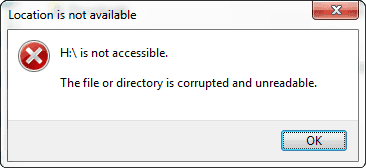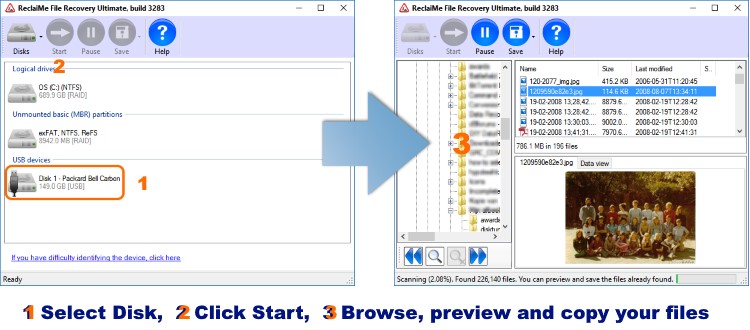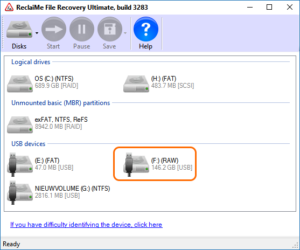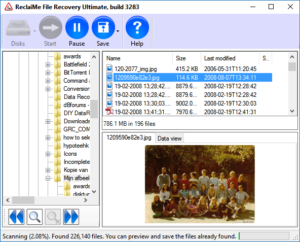As the error message suggests, “The file or directory is corrupted and unreadable” this is a case of file system corruption. It may happen when you try to access a specific file or folder. It can also happen that you can not access the entire drive (D:\is not accessible – drive letter varies of course).
For the purpose of this article I will assume you need to recover your data and advice is based on that assumption.
As it is a file system problem, it can happen on hard disks, Solid State Disks (SSD), USB disks and SD memory cards etc.. In my experience removable disks have a higher chance of this type of file system corruption than fixed disks.
Windows Disk Management may list the file system of the drive as “RAW file system” and may prompt you to format it. However, do not format the drive at this point! This is especially true if the volume is on a SSD drive as Windows will issue a TRIM command which will actually overwrite all data on the volume. Do NOT run chkdsk!
Typical symptoms and related messages are:
- You need to format the disk in drive before you can use it. Do you want to format it?
- This volume does not contain a recognized file system. Please make sure that all required file system drivers are loaded and that the volume is not corrupted.
- Chkdsk can not be run on the drive
- The file or directory is corrupted and unreadable
For both magnetic hard disks and SSD drives, chances for successful data recovery are good, in general. As data is not lost due to deletion by a normal Windows procedure but due to file system corruption, Windows will not issue a TRIM command to the SSD (as opposed to a file being deleted or a volume formatted in which case Windows does sent a TRIM command which will effectively wipe all data).
The file or directory is corrupted and unreadable – File Recovery using ReclaiMe
Scenario: “volume does not contain a recognized file system”.
Take a deep breath. File recovery is possible and using ReclaiMe itself is simple and straight forward. Once you have the system set up, you’re just a few clicks and minutes away from recovering your data.
94% success rate – Unconditional, no questions asked, 30 day money back guarantee!
We need:
- A running Windows system. If it is the system drive that is corrupt, you will need to remove it from your computer and attach it to another PC. An inexpensive USB enclosure is a convenient way to attach the disk to another PC or laptop.
- ReclaiMe.
- The ‘victim’ disk where you will be recovering data from.
- A destination disk where you will copy files to.
Now, run ReclaiMe File Recovery Software. All you need to do is select the RAW drive and click Start. Next to the drive letter, ReclaiMe displays the file system. For volume with the “The file or directory is corrupted and unreadable” issue, it will probably show a RAW file system.
ReclaiMe will normally almost immediately start populating the folder / file lists. You can already preview text and image files. You can also search for and save files (using the Save button).
Wait for the number of files in the left bottom corner if the windows to settle, you can pause the scan (usually 3-5% into the scan). See if the files you need to recover are present and recover (Save) them. You can resume the scan if needed.
This short video also explains the entire procedure: