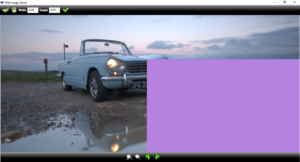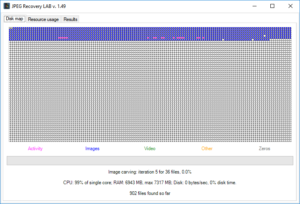Recover Canon CR2 RAW photos. Canon CR2 raw files contain unprocessed raw sensor data. Depending on the camera’s resolution they tend to be quite large and due to typical usage patterns (preview photo > dismiss/delete file > shoot new file etc.) the files become easily fragmented. Shoot video too? Then fragmentation is very likely to be quite severe! When it comes to the recovery of lost or deleted photos this fragmentation becomes an issue.
From the above we can conclude that mainly affects memory cards used with your camera. To recover CR2 files from a hard drive I would use a less demanding tool like ReclaiMe File Recovery.
If the photo recovery software you are using recovers corrupt files, you may want to read on!
Recovery of CR2 raw photos from hard drive
If files were already transferred to a hard disk fragmentation is not much of an issue, assuming most hard disks are formatted NTFS. Even after a file is deleted from an NTFS drive it is still possible to determine all clusters previously allocated to the file. Fragmented or not. It is however important to recover the files ASAP as these clusters can be used again any moment.
So. Deleted or lost files on a (NTFS formatted) hard drive? Then it’s best to use generic file recovery software such as ReclaiMe File Recovery rather than specialized photo recovery software.
Recovering CR2 raw images from a memory card
Memory cards in devices such as Canon EOS digital cameras are typically using FAT32 or exFAT file systems. Due to how these file systems keep track of clusters allocated to a file and the fact that this info is usually lost after file deletion file fragmentation is an issue. Generic file recovery software can not determine clusters allocated to the lost file using file system structures.
Specialized photo recovery software often ignores the file system and scans for file headers or magic bytes to located lost files. Using this method it is possible to figure out where the CR2 file starts. Typically the software keeps scanning until it finds the next image header and assumes everything from the file signature upto the next file start belongs to the lost CR2 photo. However for fragmented or non contiguous files this is not the case.
Recovering such images requires advanced file carving software like JPEG Recovery LAB. Using a variety of techniques JPEG Recovery LAB is able to reconstruct non contiguous CR2 files from memory cards.
Recover Canon CR2 RAW photos using JPEG Recovery LAB
JPEG Recovery LAB does not repair corrupt CR2 files after they already have been recovered by other data recovery software! It needs to scan the memory card or a disk image file of that image card to recover the corrupt CR2 raw files.
Recovery of your CR2 files is a five step process using JPEG Recovery LAB. The individual steps are further explained below.
- Download and install JPEG Recovery LAB
- Select the memory card or memory card image
- Modify Settings
- Wait
- File selection
1. Download and install JPEG Recovery LAB
You can install JPEG Recovery LAB like any other Windows software so I will not cover this in detail.
It is however good to be aware of the fact that the software is not digitally signed and frequently updated. As a consequence Windows SMART Screen may warn you the software is potentially unsafe. You will have to take my word for it when I tell you it is safe.
Also note that the system requirements are high, specially when it comes to RAM: 2 GB per CPU core, 8 GB minimum. The more cores, the better.
2. Select the memory card or memory card image
- In most cases Windows will assign the memory card a drive letter and if so, select that to scan the card. This is preferred specially if you need to recover only deleted files (so, not lost due to accidental format or corruption).
- If no drive letter is assigned you need to select the device itself (probably a card reader of some sort).
- JPEG Recovery LAB can also process a so called raw disk image, that is a sector by sector copy of the memory card.
3. Settings
- Even if you’re only after CR2 photos it is advised to select JPEG and MP4 video too if the camera was to configured to also generate JPEGs alongside the CR2 photos and if you recorded video. Knowing where these files are helps JPEG Recovery LAB determine where to look for the CR2 files.
- Low on memory (8 GB or less)? Limit the number of CPU cores. Also it helps if you disable video preview.
- If you only need to recover deleted files check the option to only search unallocated space. This option is only available if you’re scanning a drive letter.
4. Wait
JPEG Recovery LAB needs a lot of time, be prepared for that. It is also not uncommon that it appears to be stuck in the sense that the progress for a specif operation doesn’t change for a while. You can view the Resource usage TAB and see JPEG Recovery LAB is hard at work.
The further into the process the faster the recovery tends to progress as the number of combinations JPEG Recovery LAB needs to test decreases.
5. File selection
As soon as ‘files so far’ is non zero you can preview files and even copy them in the results TAB. By default JPEG Recovery LAB organizes files into three categories:
- Contiguous:It was determined these files are intact and stored as a contiguous block of data.
- Fragmented: It was determined these files are intact and correctly reassembled fragmented files.
- Damaged: These files are corrupt and/or can not be reconstructed.
All previews are generated from actual image data! This means that if the preview is intact it is guaranteed the file can be recovered correctly and intact too.