The most powerful, yet easy to use file recovery software you will find.
ReclaiMe File Recovery Software. This document is also available in a human translated Dutch version (Nederlandse versie).
ReclaiMe File Recovery Software is the most easy to use, feature rich and effective file recovery and undelete software I have ever used (and I used a lot of different products). Whether you need it for undelete, unformat, a RAW disk, partition recovery or even to get data back from your crashed NAS.
Use trial version to determine the recoverability of your data. This software
comes with unconditional, no questions asked 30 day money back guarantee.
| If you purchase through my website you can use this coupon code to receive a small discount: REDDIT43F8 |
“…and I was able to recover and copy all of the files to a new drive. Very user friendly and almost hands free operation.“
More real world testimonials of people using it ‘in the wild’
Google for file recovery software, data recovery and undelete software, and you’ll find yourself lost in literally hundreds of applications claiming to be the ultimate solution to your problem. But very few of them actually strike the right balance between functionality and ease of use. ReclaiMe Data Recovery Software does.
ReclaiMe File Recovery software is relatively unknown compared to software like Ontrack’s Easy Recovery, Runtime’s GetDataBack, File Scavenger from Quetek or Easeus Data Recovery Wizard. But is is at least as good or better, often faster and so much easier to use. It is also very safe: The disks containing the lost data are only read from! And prior to working on a disk ReclaiMe checks the disk health using S.M.A.R.T..
I have tested and tried numerous data recovery tools, including my own. ReclaiMe File Recovery is really different!
Compared to professional grade data recovery software: ReclaiMe shares the excellent recovery capabilities with it’s professional counter part ReclaiMe Pro. As such it’s efficiency is comparable to professional grade software like R-Studio, FileScavenger and UFS Explorer. ReclaiMe Standard and Ultimate is much easier in use though. Advantage of such pro grade software is that it is frequently updated based on experiences and requests of professional data recovery engineers.
Compared to consumer grade data recovery software: There are too many too list in this category, however the most popular ones would be Stellar, Easeus, Minitool, Disk Drill, Recoverit and many more. In my opinion, which is based on 20+ years of experience in writing, testing and using data recovery software, ReclaiMe beats each and every one with regards to recovery results and ease of use. And then I haven’t even touched a subject like data recovery from NAS devices, something that the majority of popular tools isn’t even capable of.
Important: I am affiliated with ReclaiMe as with many of the other software titles listed. This means I earn a small commission on any of them if purchased via my website. I may be able to earn more if I’d refer you to Stellar’s or Easeus’ tools simply because they are more popular. Instead I am referring you to the software that is best IMO.
And I am very proud that the ReclaiMe File Recovery software is now available via DiskTuna. I also offer pre-sales and technical support, so don’t hesitate to contact me with any questions or issues (see support page for options).
Features, pricing and ordering
ReclaiMe File Recovery will automatically indicate which license is required for actually saving the recovered data. In short:
- If you are recovering from a single disk formatted with a Windows file system the Standard license will do.
- For recovering data from Mac and Linux based file systems you need the Ultimate license.
- You also need the Ultimate license for recovering data from multiple disk sets (RAID & NAS).
- You can upgrade the software during the recovery. So you can start with trial and if things look good purchase a license.
| ReclaiMe Std | ReclaiMe Ultimate |
|---|---|
| Recover data from Windows PCs
|
Recover Windows and Linux PCs, Macs, and NAS
|
|
$79.95 – Opens new window to secure site (Avangate/2checkout) |
$199.95 – Opens new window to secure site (Avangate/2checkout) |
|
This is always the latest version |
|
|
The license grants you a right to use ReclaiMe File Recovery on all of your personal computers. The license key is life-time and works for all the future versions. License delivery is via email. If the email message does not arrive within 30 minutes of completing the order, please check your email spam folder for a message with the key; every once in a while keys get trapped in spam filters. 94% success rate, based on 2016 statistics.
|
|
Meet ReclaiMe File Recovery Software:
Ease of use
For many losing data will be accompanied by immense stress and panic and the fear of making things worse. Having to worry about complex settings and ‘alien’ terminology in data recovery software will only feed those feelings.
When using ReclaiMe File Recovery, all you need to do is to select the drive you want to scan and click start. It is really that easy! In many cases, within minutes, ReclaiMe will show you your data in a familiar layout, folders on the left, files on the right. And even while the software is still scanning you can start browsing, previewing and copying your files.
Features
A wide variety of hardware is supported: ReclaiMe doesn’t care if you need to recover data from a conventional hard disk, SSD, external hard disk or a memory card. It does not care if the interface is SATA or USB. And it even doesn’t mind if the data is spread over several disks from a NAS RAID.
Because ReclaiMe supports almost every file system you throw at it, you don’t have to worry about that either. It supports most Windows file systems including FAT, FAT32, exFAT, NTFS and even Microsofts latest file system ReFS. It supports Linux file systems EXT2, EXT3, EXT4, XFS and BTRFS (often used in NAS devices). And it even supports the Apple Mac HFS, HFS+ (Mac OS Extended), APFS, and UFS file systems.
ReclaiMe runs as native 64 bit software (but can run on 32 bit Windows versions too), offering a huge advantage when having to handle millions of files (which requires lots of memory, of which is more available to a 64 bit program). Note that many competitive programs are still 32 bit.
A free and simple to use add-on, ReclaiMe Free RAID Recovery, even allows you to recover data from dis-functional RAIDs (RAID 0, RAID 5, RAID 10 and RAID 6)!
When discovering storage devices ReclaiMe File Recovery checks the S.M.A.R.T. status and will warn in case of problems.
If desired, disks can be cloned to an image file
Effectiveness
In the end the effectiveness of data recovery software is measured by the amount of data it recovers. And ReclaiMe File Recovery Software will not disappoint you there. Based on 2015 data, ReclaiMe achieved a 94% success rate.
Even very capable software is of no use if you give up half way the recovery or even before that. Because you do not understand what the software asks from you. Or it simply takes to much time scan a disk. After all, giving up renders even the most capable software zero percent effective.
Using ReclaiMe File Recovery Software
In general data recovery scenarios from single disks fall into three categories:
- UNDELETE: Deleted file recovery. The file system is intact. Files just ‘flagged’ as deleted, this is a normal file system function. Generally, undelete software can easily detect these files again.
- UNFORMAT: The volume is still present and available, though it can not be accessed. Typically Windows wants to format the volume and displays the file system as RAW or unknown. If the volume was re-formatted, it can be accessed but is (almost) empty.
- PARTITION RECOVERY: The drive is no longer present. Disk Management shows unallocated space.
| Undelete | RAW / Unformat | Partition Recovery |
|
To recover deleted files, simply select the drive containing the deleted files and click Start. Recover:
|
To recover files from a RAW, reformatted or corrupt volume, select the drive and click Start. Recover:
|
To recover data from a lost or deleted partition, select the physical disk and click Start. Recover:
|
Steps required to recover data from a NAS (NAS data recovery step-by-step):
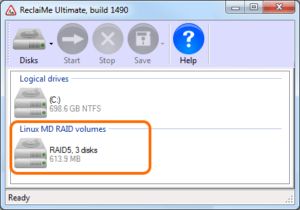 Disks must be connected to a PC, and thus removed from the NAS device. Label the disks so you can attach them again in the correct order etc..
Disks must be connected to a PC, and thus removed from the NAS device. Label the disks so you can attach them again in the correct order etc..- Attach the disks to a PC, preferably use SATA ports (for speed).
- You need to connect all disks involved!
- Follow the steps for unformat type recovery. You do exactly the same thing, but instead of a disk you select a RAID volume (often Linux MD RAID).
- You will need a disk to copy data to.
- And you’ll need the Ultimate license.
Tips for using ReclaiMe File Recovery Software
Disk and Volume detection: Scanning for MD, LVM en BTRFS volumes can take a while. On a Windows system you can skip this by pressing cancel. If you are however trying to recover from a NAS, you need to let this run. Once disk and volume detection completes they are displayed using the following icons.
From left to right:
- A hard disk (physical) or hard disk volume. A volume is a partition or device that Windows assigns a drive letter to.
- A disk image file. Sometimes it’s a good idea to create a disk image first, for example if there are many bad sectors on a disk. A disk image can then be scanned like a regular hard disk. The option to create a disk image is available after selecting a disk or volume, and then click the arrow next to the disk icon in the toolbar.
- External disks (USB, Firewite etc.).
- A complex volume aka a RAID. For example the separate disks from a NAS that combine into a volume
ReclaiMe checks the S.M.A.R.T. status for a disk, and the disk icon will be highlighted red if a problem is detected.
Contact / Support
I try to answer messages within one working day. Often you will receive an answer the same day. Please note that we’re located in the Netherlands, Europe (C.E.T.). Alternatively sent me an email: joep@disktuna.com.
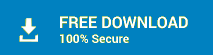

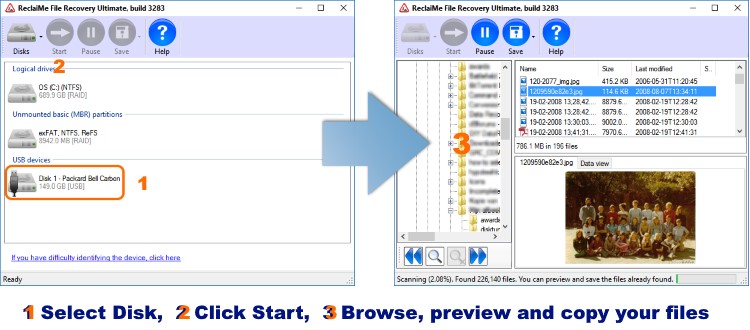
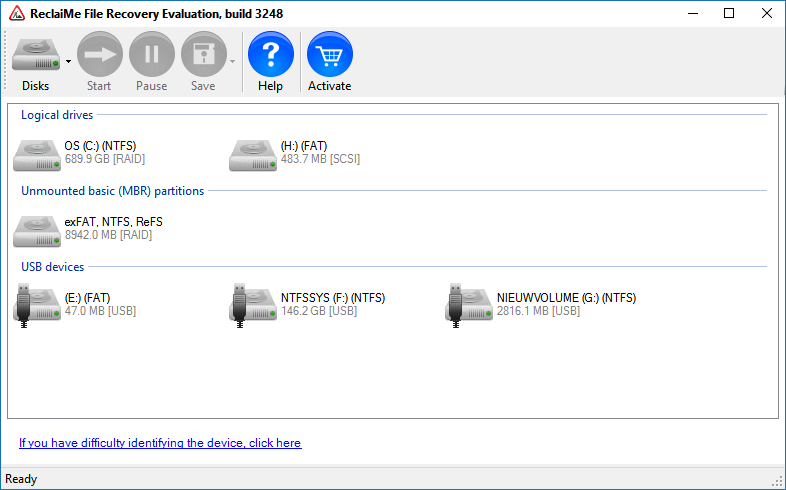
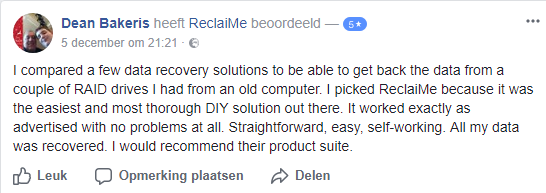
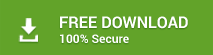
#datarecovery #recoverdata #reclaime #filesystem #FAT #exFAT #NTFS #ReFS #APFS #UFS #HFS #HFS+ #ext2 #ext3 #ext4 #BTRFS #XFS
Hi Joep,
Your advice is a “God sent”. I have tried Recoverit, useless, iBeesoft Data Recovery.. Mistake, I shall ask for refund, it cannot recover from a WD MyCloud Quick Refresh.
As for Ontrack Data Recovery for Windows, free version only 1 Gb allowed to recover. It crashed my PC 2 time, I hsd to recover bsck to Original Windows 7 Ultimate 64 bit. Yesterday I started it took so long nearly 9 hrs to reach stage 6 of 7! So I spent time looking up on How this Ontrack works. By accident I saw your article and opened it and read it. I just downloaded the Free ReclaiMe File Recovery and ran it, it so much easier to use and like Turbo speed.
I have question, WD MyCloud is a NAS, but I saved Acronis Image for 2016 on it, why do I see Unmounted GPT partition? It show up 2 of them as primary – Linux RAID each 1953.0 MB [ATA], but I am not using Linux, all my WD MyCloud saves have been Windows XP, some Apple OSX to specific Folders for my MacBook Pro. But the majority are Windows XP, 7 only. But i must say RecliaMe pisses on Ontrack anytime!
Im happy I found this ReclaiMe Recovery Software, so I suppose I can get a response from you. That small discount code REDDIT43G8.. I hope its still valid?
Yes, discount should be valid.
The WD is a tiny PC itself. And the OS it runs is Linux, this is true for virtually all NAS devices. So you treat this as a NAS recovery, which means taking the disks from the NAS device > Attach to PC > Run ReclaiMe > Look for Linux md-raid volumes. Basically this video shows the generic procedure: https://youtu.be/7zwPfEU4pg0
Hello from the Uk and thanks for such a well laid out and informative website!
I have been playing about with Photoshop for many years and do a lot of photography and video work on and off.
I just returned from a holiday to the Maldives for a week, and had my old (very good quality HD etch) Samsung J5 phone – used solely as a camera whilst away and at times, in an old camera housing to get some snorkelling footage as well!
All seemed to be working OK as it had taken video and pictures for the firste few days and nearer the end of the week – But about 200 images seem to have dissapeared ! Grey boxes and not playable.
Done all the recovery methods to try to recover, both from the SD card itself and then after copying the card contents to my PC at home everything that I can think of from Ifranview image browsing 6 different recovery softwares (including yours) but still no joy with the missing 200 – file sizes are being reported back by windows to each image placeholder and clearly stating Jpeg as the file type but no image showing up.
I then read on your site about looking at the data with the Hex reader – and sure enough just lots of FF FF FF FF FF all through from start to finish on every file!!! I assume this means they are gone forever?
The SD card was a cheap chinese 128GB – but did actually work as stated for the first few days and the last few days – just the 200 images and maybe 10 videos in among that 200. Do I waste my time here or do you think their is something else I have not tried yet.
As always sentimentality with taken images is irreplaceable, so ANY hope if there is any would be very welcome indeed, thanks very much,
Yours Sincerely,
Steve Barnett
Hi,
Thanks for the compliments about the site!
When you say you used my software, you mean JPEG Recovery LAB?
Kind regards,
Joep