Creating an image file for the purpose of data recovery
An image file of a disk for the purpose of data recovery is one that captures each and every sector from the source medium. Used and unused. It is also referred to a bit-stream image, a sector-by-sector disk copy or a raw image.
Creating an image file for data recovery can be a good idea for a variety of reasons.
- Medium is unstable (bad sectors, SMART errors). Unstable media can deteriorate rapidly. Access to the media (read/write) contributes to deterioration. The less you access it, the better. File recovery software tends to access sectors several times. In case of a disk image, all sectors on the disk are read sequentially, and in case of a good read, only read once.
- Need to recover data from a slow medium (like a flash memory card).
- And in general it provides you with a safety net should something happen to original drive. Or if you for example plan to run chkdsk/f on a drive.
The image creation feature in ReclaiMe is free of charge. The image files can also be processed by different software than ReclaiMe. I often recommend it to create images of memory cards and flash media for photo recovery with JPEG Recovery LAB. Access to an image file on a fast hard disk speeds up recovery compared to having to access a relatively slow memory card.
Creating an image file using ReclaiMe File Recovery
- Make sure you have enough free space available to store the disk image file. You need amount of free space equal to size of the disk you want to image. Note that you must save the disk image file onto a drive which is formatted to NTFS. Disk images cannot be stored on FAT due to FAT file size limitation.
- Download, install, and run ReclaiMe.
- Identify the drive you want to create image of in the device list
- Click once on the drive to select it.
- On the toolbar, open the menu by clicking on the arrow next to the Disks button. Select Create disk image from the menu.
- Specify where to place the disk image file when prompted.
A RAW, VHD or VHDX image file?
A RAW image file is the simplest and is an exact copy of the source. It can be processed by most data recovery software. In general I’d say this is the best option if the image file is created for data recovery purposes.
VHD and VHDX are Microsoft Windows formats and referred to as virtual disk images. VHD can handle up to 2 TB volumes, VHDX can handle up to 64 TB volumes. So, in most cases VHD will do.
Advantage of the latter two is that you can mount them in Windows (assign drive letter). Assume the VHD file gets drive letter H: assigned, means you can scan drive H: in the file recovery tool of choice. But you could also for example run chkdsk against virtual drive H: and actually have it fix stuff (which I would only recommend after backing up the VHD file).
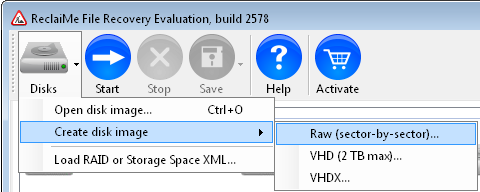
i need license key for reclaime
Then you need to purchase one, 10% discount if you purchase via this website (use the coupon).