If inserting a corrupted Micro SD Card, that you need to recover data from, freezes your computer, then this kind of puts you into a catch 22 situation. For recovery software to work the card needs to be detected and ID correctly. As long as it doesn’t you will be unable to recover your data. A common observed symptom is the computer starts functioning normally as soon as you remove the card.
Corrupted Micro SD Card
As far as Windows is concerned a Micro SD Card is just another storage device. So, as soon as it detects it, it will start a process called ‘mounting’. In order to mount a drive it will read all kinds of meta data from the drive, and this meta data starting point is the very first sector. Any bad sector in the meta data Windows is trying to access will cause the process to hang indefinitely.
In many cases if the drive is connected via USB (such as a card reader connected to the USB port), eventually Windows will disconnect it. If you’d happen to be observing Disk Management you’d simply see it disappear.
From a data recovery perspective this auto mounting procedure is highly undesired!
What not to do
Many file recovery software related websites (RecoverIt, Stellar, DiskDrill) address the issue, however often they come up with moronic tips and advice. These include running chkdsk which you can’t because the drive was never mounted, or perform destructive actions using DiskPart.
On the other end of the spectrum are the chip-off cowboys. These are labs who paint the worst possible picture and explain how they will recover your data using expensive chip-off or direct NAND dumping type recovery methods. Now there are cases where this is indeed the only way to recover the data, but as far as I am concerned it’s the last resort option as it is labor intensive and therefor expensive.
Alternative solutions
The DIY Method (some risk involved)
You can tell Windows to not mount removable devices. To do so open an administrative Command prompt. Type DiskPart and press enter. Then type automount disable and press enter. Reboot and try inserting the corrupt SD Card.
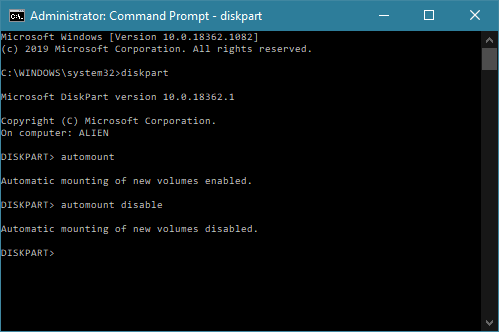
Now main question becomes, does the device get correctly detected in Windows Disk Management? If it does we have a fighting chance. See picture below what to look for, we need the device to ID with correct capacity.
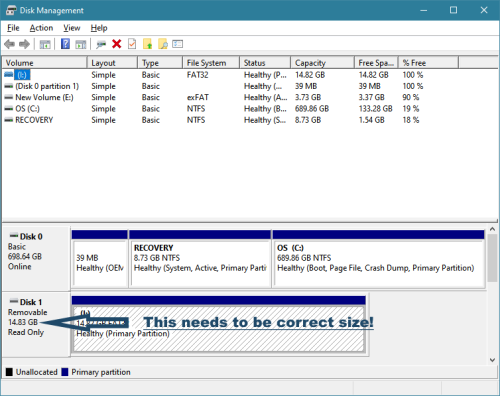
Our first priority now is create a sector-by-sector clone or drive image. At this point you do not yet want to bother with file recovery! Using file recovery software with a device that is unstable will put your nerves to the test and probably you will not get very far.
My JpegDigger tool includes an imaging module that tries to address this type of situation. Rather than to give up every time a ‘device drops’ like most other tools, it will pause and allow you to disconnect and reconnect the drive and then continue. Disconnect/reconnect is our very crude way of doing a power cycle. The USB Stabilizer’s default behavior for dealing with errors with flash based devices is in fact a power-cycle.
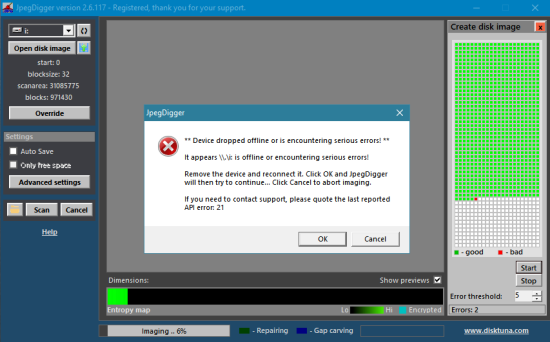
To handle situations where the flash drive whether it is a SD Card, USB flash drive or even an SSD, drops or disconnects all the time, JpegDigger can detect these situations and do the power cycles for you with the help of a device called the Yepkit YHUSH XS. It costs only around $25.
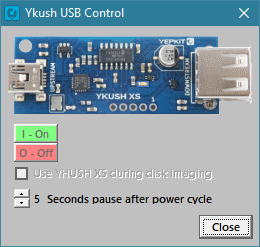
Ykush USB power controller allows JpegDigger to power cycle unstable memory cards and USB flash drives.
To see how it works watch this ‘polished and professionally produced’ video:
Or send to an inexpensive data recovery service
By this I do not mean a PC repair shop. You need to send it to someone who professionally deals with data recovery, preferably a smaller independent yet professional lab (e.g. avoid DriveSavers, Ontrack, LC Tech and similar).
Advantages of professional data recovery:
- Minimizes chances of damaging patient drive: A lab will only use special hardware and adapters to access the card. These will limit read-retries the drive will attempt on it’s own thus reducing stress.
- A lab has hardware that will prevent the drive being accidentally written to.
- Special tools may be able to ID the drive even when Windows or software tools can’t. This is mostly when media damage causes firmware or controller to become unresponsive. In case of hardware issues or controller or firmware being damaged this is not possible.
- Most labs will inspect a drive for physical damage. Some damage may even be repairable, or components may be swapped with a donor drive which is almost always to be preferred over last resort: chip-off.
- Chip-off data recovery is a method where the controller is completely bypassed.
Chip-off
Since monolith devices were introduced, which integrate all components in one chip (controller, NAND, fuses etc.) the NAND chips aren’t always physically removed. In case NAND chip can not be removed, wires are soldered to the device (see video below) or a special adapter is used to read the NAND. As the controller is bypassed, everything the controller normally does has to be emulated (LBA > PBA translation, ECC error correction, descrambling data). Figuring out the algorithms employed by original controller can take a lot of time, chip reading too. Error correction can take a lot of time, all this makes chip-off very expensive.
I offer a SD Card data service myself starting at $50 for logical recovery, which is less expensive than purchasing a good file recovery tool. I am in Europe, the Netherlands so sending me your card from a different continent may be impractical (but very do-able my experience tells me). I do logical recovery, recovery from SD Cards with media (NAND) problems, and chip-off for devices from which NAND can be unsoldered.
I can also refer you to other high quality, independent labs.
If you want to get some idea of what’s involved in recovering data from a monolith micro SD, for example watch:
thankyou
Hi,
Chinese have some hardware solve this poblem for imaging disk/sdcard to img file without badsector:
https://jetmedia-inc.com/
http://www.mutech-digital.cn/m/
I think these hardware cheaper than deepspar and they copy 30gb/s of data from source disk to target disk
Such tools exist for ages already but are not suited for data recovery. They’re mainly duplicators and DeepSpar USB Stabilizer is so much more and above all, different. Different idea, different purpose, more flexible etc.. Problem with the devices you point to is they simply skip an error. When it comes to data recovery skipping an error is just one of the several considerations. Simply put, the tools you propose are too simplistic and not suited for data recovery.
I have followed these steps (disable automount), and my SD card causes disk management to hang.
Not following the steps, the SD card shows up in the normal windows explorer, but explorer hangs if I try to click on the SD card…
Is there any hope?
Could I send the SD card to you for data recovery, or is this a case where you wouldn’t accept it because it is not correctly recognized by diskmanagement?
You can disable automount, but for you to be able to access the drive in Explorer it has to be mounted so that kind of beats the purpose ;) .
This type of failure often can be recovered from with a Stabilizer, so yes I may be able to help. Also, since then I have more equipment that would allow me to handle many cases where the card is not detected too. If you drop me an email we can discuss (joep@disktuna.com).
In fact, I was very dumb an impatient. I figured I could try to reformat the card (an option I got when I plugged it into my phone, but not computer), and then run data recovery software on it. So after a reformat, the card shows up on my computer, displays the correct size (basically? 119 GB from a 128GB card? ), and I’ve run 3 data recovery programs on it, but they all fail to find a single file to recover.
Should I consider all the data truly lost now?
If you run JpegDigger, take notice of the entropy map. If it turns from gray yo black the card contains no data. If bright green it *probably* contains media data (photo, video), if cyan it is probably encrypted.
Thank you for showing my vid here.
I am a fan of your channel !! It’s such a shame I don’t understand Polish.