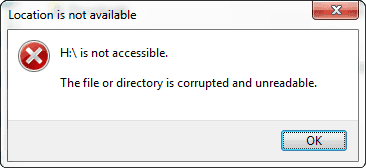As the error message suggests, “The file or directory is corrupted and unreadable” this is a case of file system corruption. It may happen when you try to access a specific file or folder. It can also happen that you can not access the entire drive (D:\is not accessible – drive letter varies of course).
For the purpose of this article I will assume you need to recover your data and advice is based on that assumption.
As it is a file system problem, it can happen on hard disks, Solid State Disks (SSD), USB disks and SD memory cards etc.. In my experience removable disks have a higher chance of this type of file system corruption than fixed disks.
Windows Disk Management may list the file system of the drive as “RAW file system” and may prompt you to format it. However, do not format the drive at this point! This is especially true if the volume is on a SSD drive as Windows will issue a TRIM command which will actually overwrite all data on the volume. Do NOT run chkdsk!
Typical symptoms and related messages are:
- You need to format the disk in drive before you can use it. Do you want to format it?
- This volume does not contain a recognized file system. Please make sure that all required file system drivers are loaded and that the volume is not corrupted.
- Chkdsk can not be run on the drive
- The file or directory is corrupted and unreadable
For both magnetic hard disks and SSD drives, chances for successful data recovery are good, in general. As data is not lost due to deletion by a normal Windows procedure but due to file system corruption, Windows will not issue a TRIM command to the SSD (as opposed to a file being deleted or a volume formatted in which case Windows does sent a TRIM command which will effectively wipe all data).
The file or directory is corrupted and unreadable – File Recovery.
Recommended data recovery programs (DiskTuna Approved):
UFS Explorer
Very well rounded tool supporting many filesystems and advanced storage technologies such as RAID and numerous encryption techniques. Moderately difficult to use. This is your best bet when trying to recover data from NAS devices.
[Mac/Win/Lin]{FAT|NTFS|ReFS|HFS+|APFS|EXT|BTRFS|UFS|XFS|ZFS|+More +RAID}
R-Studio
Well rounded tool with a good mix of filesystem, RAID, and encryption support. Supports professional data recovery hardware from DeepSpar.
[Mac/Win/Lin]{FAT|NTFS|ReFS|HFS+|APFS|EXT|UFS|XFS|+RAID}
DMDE
Another favorite for some pros. This is my work horse logical data recovery tool. Be warned that this tool can write to patient drive, but it will never do so using the default configuration.
[Mac/Win/Lin/DOS]{FAT|NTFS|ReFS|HFS+|APFS|EXT|BTRFS|+RAID}
Note EXT = Ext2/3/4, FAT = FAT12/16/32/exFAT