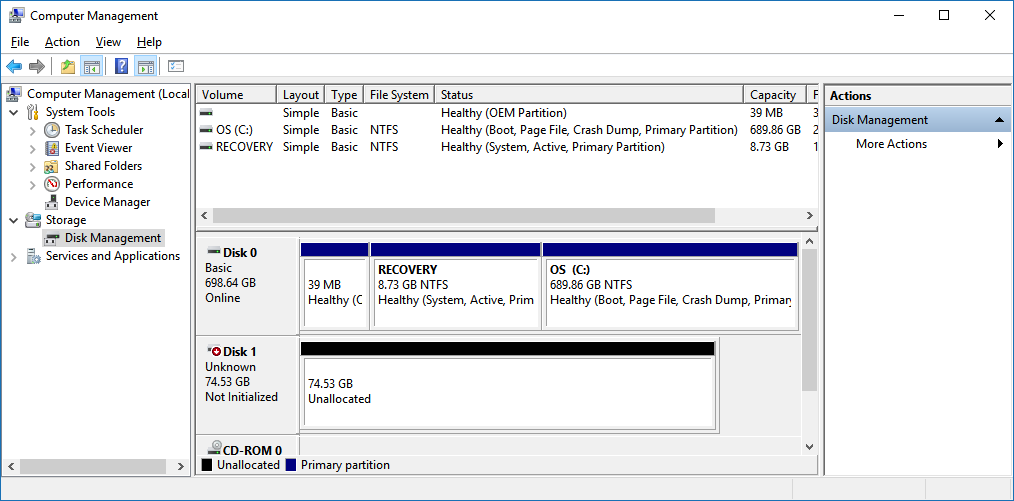When Windows Disk Manager does not find partitions it will display the message “You must initialize the disk before Logical Disk Manager can access it”. In other words the hard disk, SSD or removable device is “unallocated” or not partitioned. What does this mean and how do you recover your data if you need to? The main focus of this post is data recovery.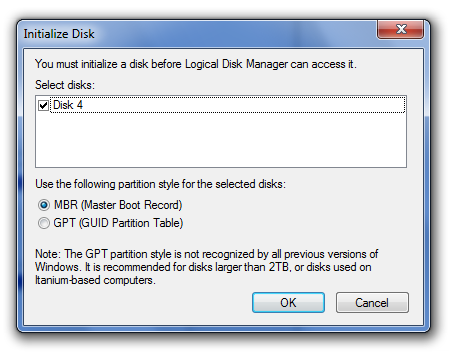
Related: The volume does not contain a recognized file system.
In general, if all of a sudden data disappeared then recoverability is good if:
- Don’t initialize the disk! This is especially dangerous on an SSD as Windows may send a TRIM command to the device. In general when that has happened data is unrecoverable. Note that some modern conventional hard disks support TRIM commands too! In that case data may still be recovered using professional data recovery hardware/software in a data recovery lab.
- Do not write anything to patient disk!
- The issue is logical rather than physical. Main give-away of the issue not being logical is the physical disk size in disk management. This should reflect the actual size of the disk (or even SD Card for that matter). Physical issues (or firmware issues) often present them self by the disk size being 0 MB, or 30, 31, 32 or 33 MB. This can only be addressed by a professional data recovery lab.
TRIM in short:
SSD drives need free space to store data, they can not just overwrite existing data like conventional hard disks. To make operations faster they write data to free blocks rather than erasing old data first. Erasing is takes place in the background on blocks that Windows indicated are no longer needed. The method to make a SSD know this is called TRIM. On most SSD’s these blocks are no longer accessible so the data can not be recovered using consumer grade file recovery software.
Uninitialized due to a logical problem
To store data on a hard disk or SSD, Windows (and other operating systems) needs a file system. A file system is a structure in which the OS can store files. To create a file system the disk needs to be partitioned, partitioned space can be formatted.
If the uninitialized disk does not contain data you need to access, you can initialize the disk. After initializing the disk can be used to store data. Initializing will create partitions, format the partitions (create a file system) and assign drive letters to the newly created volumes.
Recovering data from an un-initialized disk using file recovery software
Recommended data recovery programs (DiskTuna Approved):
UFS Explorer
Very well rounded tool supporting many filesystems and advanced storage technologies such as RAID and numerous encryption techniques. Moderately difficult to use. This is your best bet when trying to recover data from NAS devices.
[Mac/Win/Lin]{FAT|NTFS|ReFS|HFS+|APFS|EXT|BTRFS|UFS|XFS|ZFS|+More +RAID}
R-Studio
Well rounded tool with a good mix of filesystem, RAID, and encryption support. Supports professional data recovery hardware from DeepSpar.
[Mac/Win/Lin]{FAT|NTFS|ReFS|HFS+|APFS|EXT|UFS|XFS|+RAID}
DMDE
Another favorite for some pros. This is my work horse logical data recovery tool. Be warned that this tool can write to patient drive, but it will never do so using the default configuration.
[Mac/Win/Lin/DOS]{FAT|NTFS|ReFS|HFS+|APFS|EXT|BTRFS|+RAID}
Note EXT = Ext2/3/4, FAT = FAT12/16/32/exFAT