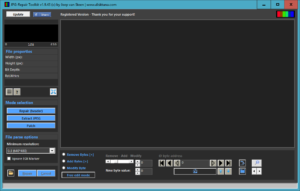JPG-Repair Toolkit offers several tools to diagnose and repair corrupted photos. It can help repair corrupt photos that do not open at all, and also photos that do open but that are distorted (corrupt color, image shift).
| . |
Repair corrupted photos using JPG-Repair Toolkit:
If the header of a photo is corrupt:
- You’re unable to open the photo in Windows Photo Viewer etc. (the file appears to be damaged, corrupted or is too large).
- Windows Explorer does not show previews.
Your corrupted photo is a JPEG file (extension JPG)
You need a reference or sample file! A sample file is an intact photo that you took using the same camera and settings. Copy this photo to the folder containing the corrupted photos you want to repair. Rename the sample file to ‘sample.jpg’.
Then:
- Browse to folder containing the corrupt file(s) + sample
- Select the corrupt file(s). No need to actually select the sample.
- Click Repair.
JPG-Repair shows you previews if it is able to repair your photos. It automatically saves repaired files. Note that the demo converts repaired files to a low resolution BMP file.
This short video explains it as well:
You want to repair a corrupted RAW photo
JPG-Repair Toolkit currently supports following RAW photo formats:
NEF, CR2, CR3, RAF, CRW, ORF, ARW, SRW, PEF, 3FR, RW2, DNG, TIFF
Note: technically JPG-Repair Toolkit does not repair these files but it extracts JPEG data from them. For this you don’t need a sample file.
- Browse to folder containing the corrupt file(s).
- Select the corrupt file(s). No need to actually select the sample.
- Tick option ‘assume header okay’
- Select a minimum resolution. Some RAW formats contain multiple JPEGs. Minimum resolution tells JPG-Repair to skip those smaller than selected value. In general you only want the full size JPEG from RAW.
- Click Repair.
JPG-Repair shows you previews if it is able to repair your photos. It automatically saves repaired files. Note that the demo converts repaired files to a low resolution BMP file.
This short video explains all the steps too: