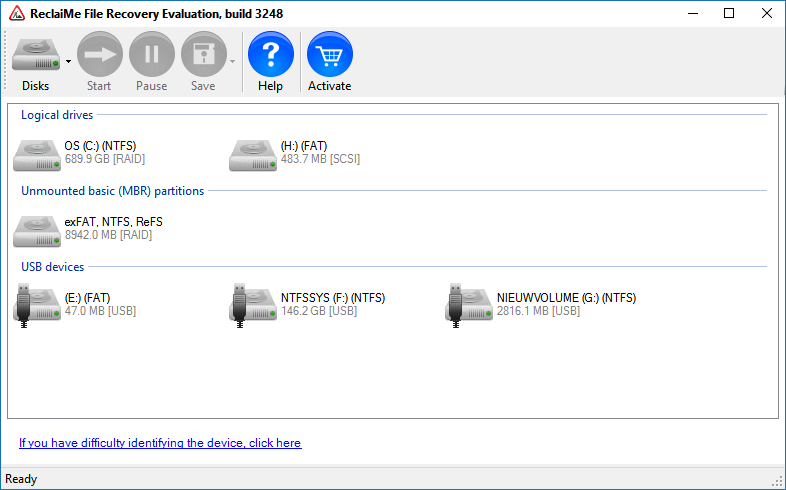ReclaiMe File Recovery Ultimate is the most easy to use, feature rich and effective file recovery and undelete software, whether you need it for undelete, unformat, a RAW disk, partition recovery or even NAS recovery.
94% success rate, based on 2015 statistics.
[Note: Source for success rate: ReclaiMe.com]
And I am very proud that ReclaiMe is now available via DiskTuna. We also offer pre-sales and technical support, so don’t hesitate to contact me using the contact form at the bottom of this page. Alternatively you can email me at joep@disktuna.com.
Which version, Standard or Ultimate?
The Standard version supports all Windows file systems, so FAT, FAT32, exFAT, NTFS and ReFS. So, if you need to recover data from any of these, you can do this with the Standard license.
To recover data from Linux and Apple Mac file systems, NAS or RAID arrays you need the Ultimate version.
If you however run the demo however, and just go ahead with the recovery, ReclaiMe will automatically tell the license you need for the type of recovery you are doing in the space next to the toolbar. It will either say ‘Required license STANDARD‘ or ‘Required license ULTIMATE‘.
You can then purchase a license online, enter the license and continue the recovery (saving your files).
Read the full description for Reclaime File Recovery here.
At a glance:
| ReclaiMe Standard | ReclaiMe Ultimate |
|---|---|
Recover data from Windows PCs
|
Recover Windows and Linux PCs, Macs, and NASes
|
| $79.95 Secure Purchase | $199.95 Secure Purchase |
| Download and try ReclaiMe | |
|
|
Meet ReclaiMe File Recovery Software:
Using ReclaiMe File Recovery Software
In general data recovery scenarios from single disks fall into three categories:
- UNDELETE: Deleted file recovery. The file system is intact. Files just ‘flagged’ as deleted, this is a normal file system function. Generally, undelete software can easily detect these files again.
- UNFORMAT: The volume is still present and available, though it can not be accessed. Typically Windows wants to format the volume and displays the file system as RAW or unknown. If the volume was re-formatted, it can be accessed but is (almost) empty.
- PARTITION RECOVERY: The drive is no longer present. Disk Management shows unallocated space.
| Undelete | RAW / Unformat | Partition Recovery |
|---|---|---|
|
To recover deleted files, simply select the drive containing the deleted files and click Start. Recover:
|
To recover files from a RAW, reformatted or corrupt volume, select the drive and click Start. Recover:
|
To recover data from a lost or deleted partition, select the physical disk and click Start. Recover:
|
Steps required to recover data from a NAS:
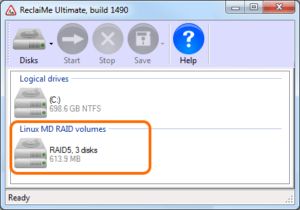 Disks must be connected to a PC, and thus removed from the NAS device. Label the disks so you can attach them again in the correct order etc..
Disks must be connected to a PC, and thus removed from the NAS device. Label the disks so you can attach them again in the correct order etc..- Attach the disks to a PC, preferably use SATA ports (for speed).
- Follow the steps for unformat type recovery. You do exactly the same thing, but instead of a disk you select a RAID volume (often Linux MD RAID).
- You will need a disk to copy data to.
- And you’ll need the Ultimate license.
Tips for using ReclaiMe
Disk and Volume detection: Scanning for MD, LVM en BTRFS volumes can take a while. On a Windows system you can skip this by pressing cancel. Once disk and volume detection completes they are displayed using the following icons.
From left to right:
- A hard disk (physical) or hard disk volume. A volume is a partition or device that Windows assigns a drive letter to.
- A disk image file. Sometimes it’s a good idea to create a disk image first, for example if there are many bad sectors on a disk. A disk image can then be scanned like a regular hard disk. The option to create a disk image is available after selecting a disk or volume, and then click the arrow next to the disk icon in the toolbar.
- External disks (USB, Firewite etc.).
- A complex volume aka a RAID. For example the separate disks from a NAS that combine into a volume
ReclaiMe checks the S.M.A.R.T. status for a disk, and the disk icon will be highlighted red if a problem is detected.
Contact / Support
I try to answer messages within one working day. Often you will receive an answer the same day. Please note that we’re located in the Netherlands, Europe (C.E.T.). Alternatively sent me an email: joep@disktuna.com.