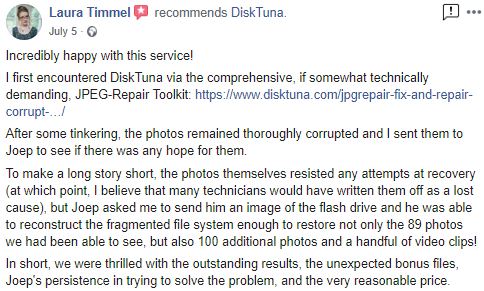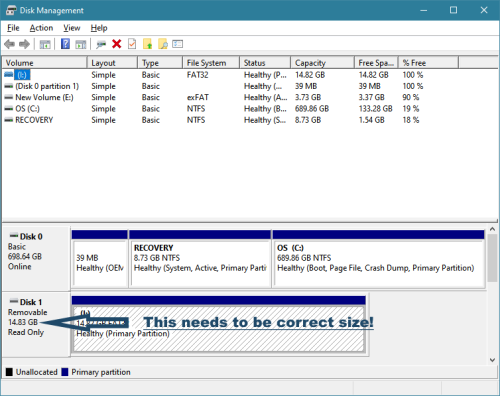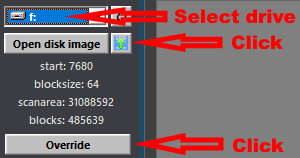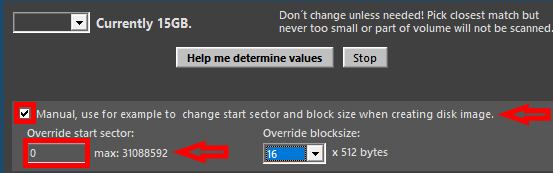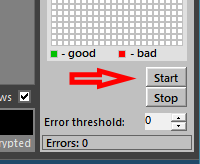I have been un-officially recovering photos for clients from various types of memory cards and USB flash drives quite a while now. As I am quite often able to recover photos and videos from memory cards, where DIY attempts using file or photo recovery software, failed I am now offering this as a regular service, my Photo Data Recovery Service. So, if you lost photos due to logical causes and also due unstable media (Windows or File recovery software freezes / locks up etc.) that you are unable to recover, I may be able to recover them for you.
Memory Card Data Recovery FLAT RATE PRICING $59.95 (ex. VAT)
SD Card – SDHC – Micro SD – CF – XD – USB flash – USB Thumb drive etc.
SD Card Data Recovery Service:
- Specifically for photos and videos stored on memory cards or other small flash memory devices (USB thumb drives, SD Cards and such)
- For photos lost due to accidental deletion or formatting
- File system corruption: File system listed as RAW or Windows warning when accessing the memory card: you need to format this drive.
- System freezing as soon as memory card is inserted, I have equipment that will still allow me to read the card or flash drive.
- File recovery software locks up while recovering photos, Using special equipment I will image the card or flash drive.
- Connection to drive (The USB thumb drive, SD card etc.) is lost, disconnected,
- If file recovery software only recovers corrupt photos, I can often recover intact photos.
Prerequisites:
I can not recover photos from cards that require lab work! In general if Windows disk management detects the memory card or thumb drive with correct capacity I can recover data from it. To check, right-click the Windows Start button > select Disk Management. Contact me when in doubt.
How does it work?
I need access to the full contents of the memory card.
- Often it is possible to create a sector by sector disk image of the card. If I have this disk image, I have all I need. So you create a sector by sector disk image and upload it somewhere where I can download it. Instructions for creating a disk image are at the bottom of this page. If the media (the card or flash drive) is too unstable this will not work though.
- You can ship me the physical memory card. Since these cards are unreliable anyway I will not be returning them IF I manage to recover the data. If I am not successful in recovering your files I can either return it so you can try an other solution or I can send the drive to a lab that’s able to do chip-off recovery on your behalf.
What if I can not recover your data due to a physical card or USB flash drive failure?
I can either return the card or forward it to a reputable data recovery lab that is able to dump NAND memory (this requires some soldering and logical image reconstruction). In this case you pay me nothing other than shipping costs.
Sending me your memory card
Send me the physical card.
Contact me using the form below and I will provide you with a shipping address.
Important! Do not use a regular envelope. Use a small box or padded envelope instead. Make sure the card can’t be bend. Micro SD Cards only need a small tear in a regular envelope to slip out, I have seen examples of labs receiving envelopes that were empty apart from note that accompanied the card.
Send me a disk image.
See instructions at the bottom of the page for creating a disk image. If you have any problems, let me know! Contact me using form below and provide with the URL which I can use to download the disk image. Use a service like Google Drive, or alternatively a service like GoFile (free).
Contact me using below form and I’ll provide you with a shipping address.
What’s the advantage of this service over using file recovery software?
By all means, try yourself first. If the card is in good working order and you avoid writing to it, it is quite safe. For added safety create a disk image of the card. I know my service is a last ditch resort for many. However:
- You may use free or relatively inexpensive software. I use my own custom software which I can adept to handle specific scenarios, and for example $800 professional software. There is a difference.
- My service is less expensive than a license for a good quality end user tool and also less expensive than what many labs charge for logical data recovery.
- I have recovered photos and videos on many occasions where file recovery software or even other labs did not. Key factor is that I specialize in how photos are stored logically. I have noticed many labs are very hardware oriented. Once they fix the physical issue, they rely on software to do the logical recovery. There aren’t many labs that will go through the trouble of patching a corrupt file system or reassembling a corrupt file using individual clusters.
- I have custom software and hardware at my disposal that allow me to process cards that will freeze file recovery software due to media errors.
- The specialized hardware I use was specifically designed for data recovery and prevents potential further damage, it prevents the card being written to and even from being mounted (which causes stress to the device). It allows me to tweak access parameters such as read time-outs. Even if those memory cards or USB flash drives would freeze file recovery software or even Windows.
- A standard recovery can be done by anyone. I specialize in recoveries where experience and exactly knowing which tool to use counts.
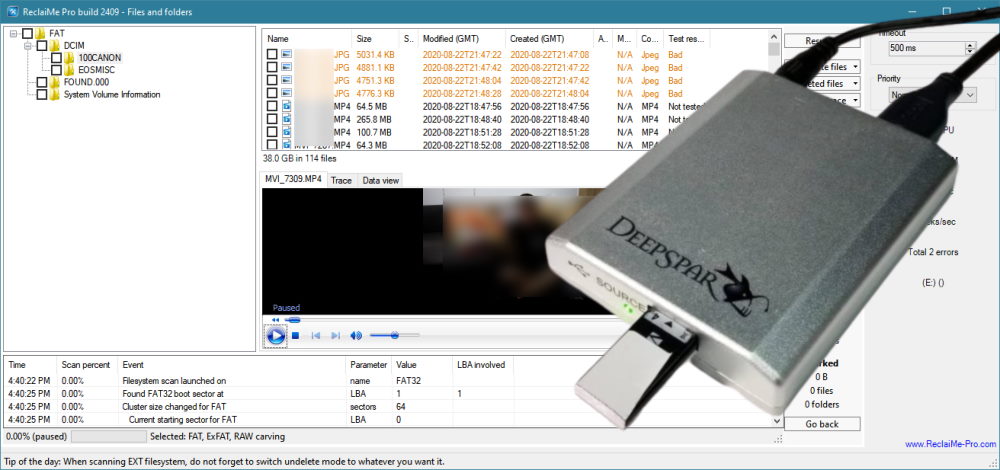
ReclaiMe Pro and USB Stabilizer, a powerful combo allows me to recover data where end user software fails .. But this is just one of my tricks
Creating a disk image yourself
The idea is that you create a sector-by-sector drive image of the memory card or USB flash drive. In general this image is the same size as the device you’re imaging, so an image file of a 32 GB SD Card will be 32 GB in size. You then upload the image to a file sharing service and send me the shared URL. I then download the file and recover your files.
PC:
You can use the demo version of JpegDigger or ReclaiMe.
JpegDigger:
Insert the card into the reader. Open JpegDigger and select drive letter assigned to the card.
Click the Disk Image button (next to Open disk image). If override dialog does not open, click Override.
Check ‘Manual’, set start sector to 0. Click OK.
Click Start. You’ll be asked to select a location and image file name, for example ‘mysdcard.img’.
Mac:
- Insert the memory card into a USB card reader and connect the reader to the computer. If your laptop has a built-in SDHC card slot you may use this in place of an external card reader.
- Open Applications > Utilities > Disk Utility
- In the left window pane, select the memory card
- Select New Image from the top tool bar
- Name your new disk image and select a destination for it.
– Image Format: read-only
– Encryption: none
– Click Save
Disk Utility will ask you to enter your computer’s admin password to continue.
An exact copy of the memory card will be created. Upload the .dmg file using a file sharing service and share the URL with me.